When the Production process encounters a file that causes issues during image conversion, endorsement, or OCR, resolve the Problem and then start the Production processing again.
Triage Steps:
1.Use the Production state filter in Drafts to return just the documents in your production that are in an error state.
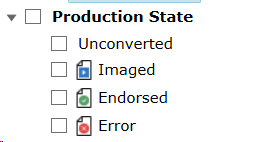
2.Use the ERROR column in the Current Docs grid screen to determine the nature of the error. Common errors include:
a.No application associated with extension "xxx" – This indicates that you do not have an application on your system configured as the print handler for the specified file extension. Either install an application that knows how to print the specified extension or configure a custom print application to handle that extension. (See Custom Print Settings for more details.)
b.Document conversion timed out – The document took too long to convert to image. You will need to adjust the timeout settings for the document’s file extension in the Custom Print Settings interface, flag the document for re-conversion, and start the Production again. (See Custom Print Settings)
c.0 page count – This indicates that for some reason, the document was not converted or endorsed correctly which resulted in an error. Try flagging the 0 page count files for re-conversion and then start the Production again.
d.Endorsement Canceled – This indicates that the document was in the middle of being endorsed when the Production was stopped/canceled. You will need to flag this document for re-endorsement and start the Production again.
e.Conversion Error: Page count not set. Try flagging for re-conversion - This usually indicates that conversion was canceled while documents were in process of printing. Flagging for re-conversion and restarting the production usually fixes the problem.
3.If you are unable to resolve a particular error there are two options:
a.Manually print the document to an image file outside of the DWR system.
i.Export the file out of DWR.
ii.Open the file in an application that knows how to print it.
iii.Print to the "Digital WarRoom Printer" which will save the "printed" document as a TIF image.
iv.Then use the Replacing Documents in Review to replace the pre-production image in the Draft production.
b.Remove the file from the Production. Be aware that this may create Bates gaps which can be resolved by re-sequencing the Production after removing files.
Clear the errors on individual documents by right-clicking the document in the Current Docs grid screen and selecting Clear errors. This will reset the error-state documents to the last successful phase and continue from there. For example, if a document encountered an error during the Endorsement phase, it will be reset to the Converted state so that endorsement can be re-attempted
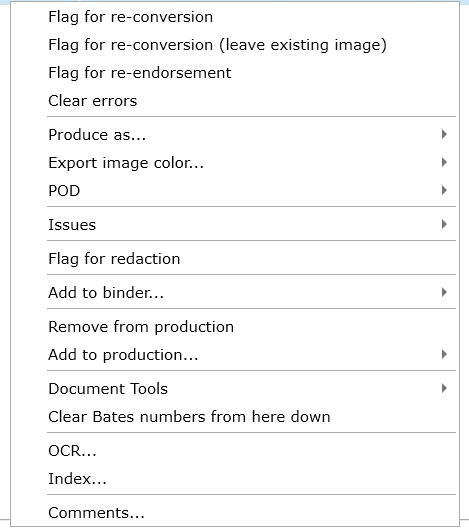
.