To save entire sets of filter and keyword search criteria use the Save Search... feature. Searches are saved in the database and are available to all Reviewers.
To save a search:
Select all of the filter/keyword criteria to be saved.
Click the down arrow to the right of the Save Search button to show the search options and choose Save Search...
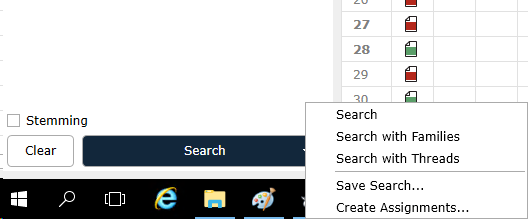
Enter a descriptive name for the search. Click Save.
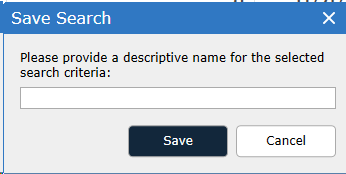
To recall a previously saved search:
Select Saved Searches from the Filters drop down:
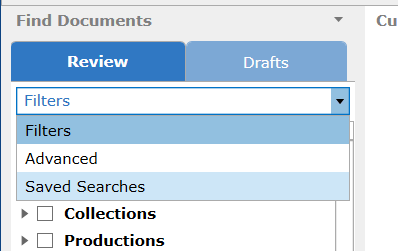
The list of Saved Searched will appear at the top of the Review view:
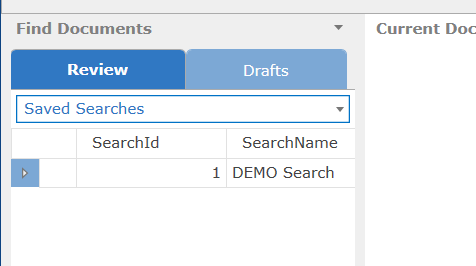
Select the search to be applied. Click Run Search. Double-click the search to be applied.
All of the criteria in the filter tree will be changed to match the criteria specified by the Saved Search.
Note: Recalling a Saved Search will return a different number of results than the first time the search was run when the Review corpus is changed (documents added/removed) after the search was initially saved.