In a Draft Production, the right-click menu is available to change specifications for the selected document(s).
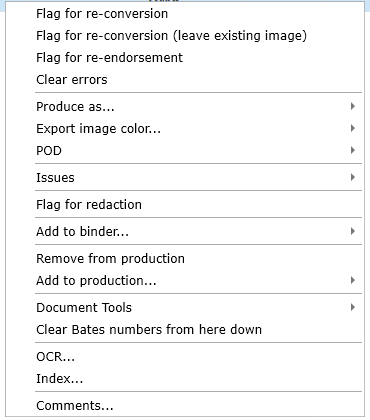
Flag for Re-conversion to remove the existing images and re-convert or send a document back through the conversion settings to address zero page counts or errors.
Flag for Re-endorsement to remove the current endorsements
Clear errors to set a document back to the last successful production state (i.e. Draft, Converted, Endorsed).
Produce As to change production type, click this and select an option from the list that appears:
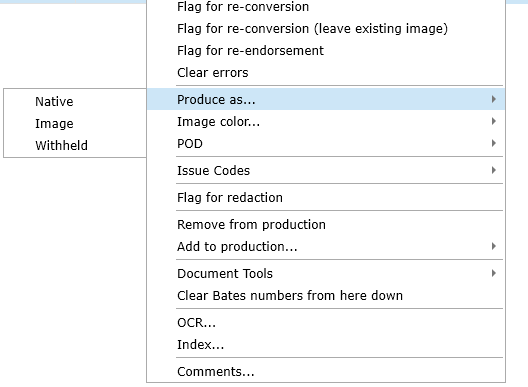
•Native: to produced a file in the native format (recommended extensions include .MPEG, MP3, large .TXT or .LOG files, .XLS and .XLSX files, and binary or system files). Native files are always produced along with a placeholder image indicating that the document was produced as a native. The placeholder image will contain the endorsement (Bates and POD).
•Image: This file is to be produced as an image.
•Withheld: to produced a placeholder image informing the recipient that the document was intentionally withheld.
•Export image color: to change the export option to export TIFF images. TIFF images are exported for document set to be BW. DWR images all documents color for color.
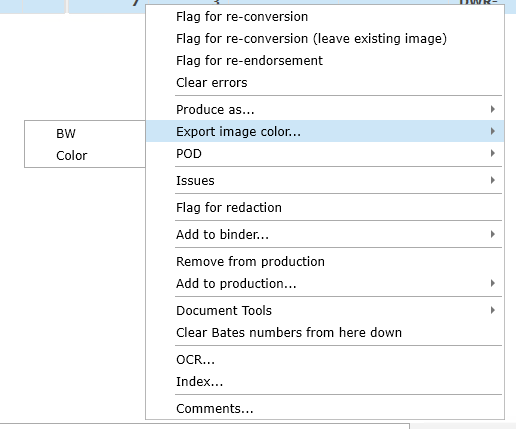
POD (Protective Order Designation): Click POD and select the appropriate POD from the menu that appears for documents not assigned POD based on Mark or modify the assigned POD:
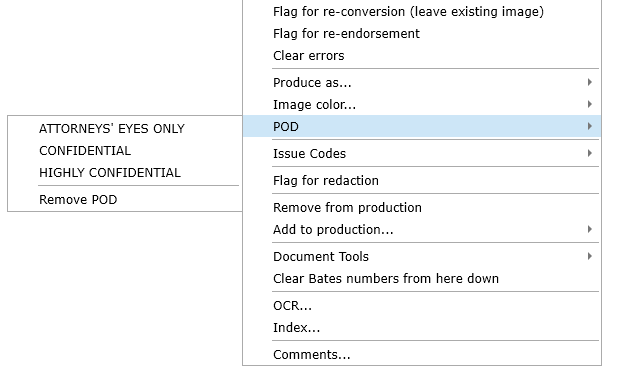
Remove from Production to remove this document from the production.
Add to Production to add documents to another production, click Add to production and click the appropriate draft Production from the menu that appears. A document can be in any number of Productions at the same time.
Clear Bates numbers from here down: This option will remove all bates information from the selected SEQ to the end of the Production. The Bates information will be regenerated the next time prepare production is ran. This option can save you from having to re-endorse an entire Production if you have to remove or change a document near the end.