Data sets provided from other eDiscovery systems are often produced with an associated DAT file containing fielded data from the produced documents. Incorporating that fielded data into DWR is accomplished by overlaying the metadata.
Right-click on the filter tree and select Overlay Metadata.
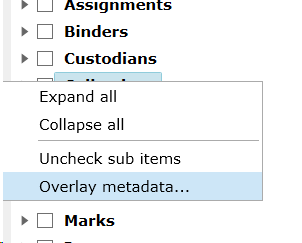
Using the Browse button, navigate to the location of the load file (either .dat or .csv). Once the load file has been specified, the source fields are auto-populated in the Overlay Metadata dialog. Drag and drop the Source fields into the DWR field to which the data should be incorporated. (see below for more details)
From the Load File Key Column drop down, select the field of the load file that contains the unique record identifier in order to map to the records in the database; typically this is the document’s starting Bates number. The Load File Key Column must contain values unique to each file in the collection.
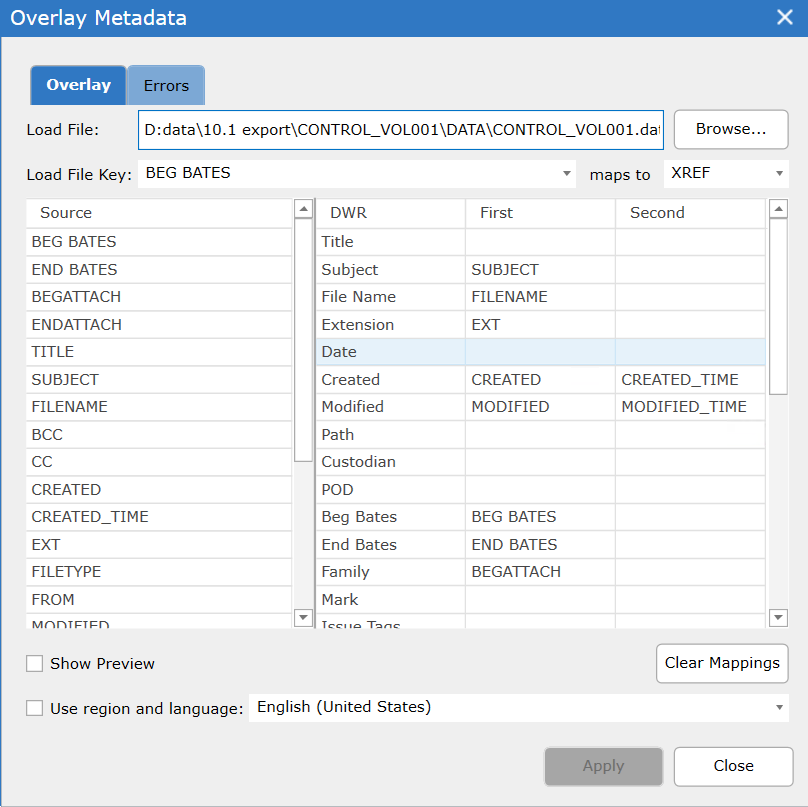
The "Use region and language"check box allows for the selection from a drop down of different cultures that reflect different naming conventions for fields such as dates. For example, the date January 1st, 2018 would appear in English (United States) as 1/31/2018 whereas the date in French would appear as 31/1/2018.
Create the mappings between fields in the load file and data column by dragging the load file’s Source field names to the right-hand side and dropping them in the First or Second columns. This is aided by having some familiarity with the load file’s contents. For example, knowing that document file extensions were included in a load file field called EXT, one would pair EXT with the "Extension" DWR column. Check the Show Preview box to preview the first 5 rows of the DAT file. As fields are matched with DWR fields the text is in bold in the show preview panel.
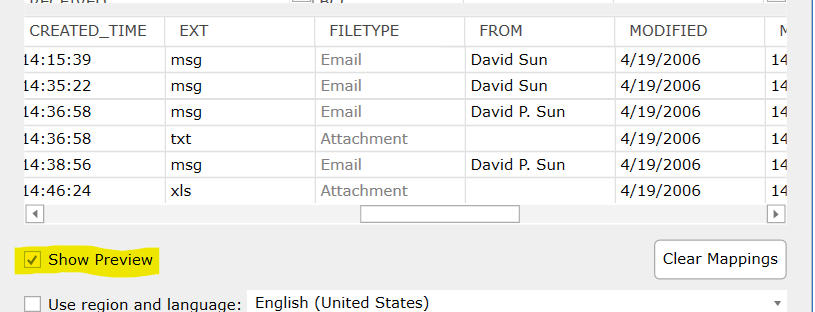
DWR maintains file names and email subjects in the Title field to allow for a single column on which to sort. When overlaying metadata DWR will automatically update the Title field with Filename and then subject when provided in two separate fields. BegAttach matches to Family and the tool automatically calculates the EndAttach and thus not needed. Text and Native Paths are also not needed for loading data in DWR but are included as standards for other tools.
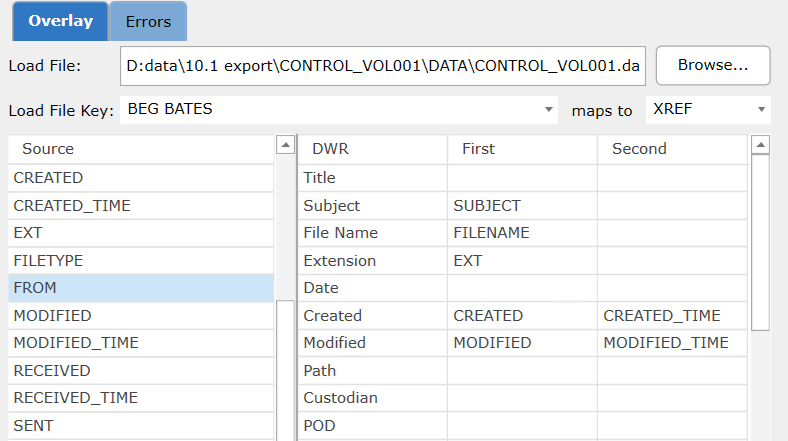
When providing a mapping in both the First and Second columns of any given row, the specified source fields will be concatenated together into the single DWR column. This action is most commonly used for load files providing Date and Time in two separate fields where it is displayed in DWR in a single field.
When mapping date fields, DWR will calculate from the Sent, Received, Modified and Created to populate the DATE field in DWR with available dates in that order. For family members, the DATE field is populated with the date of the parent document in order for the entire family to sort chronologically. When a specific field is desired to be the DATE field in DWR, map that field to DATE. For the tool to calculate the best date this field must be left blank.
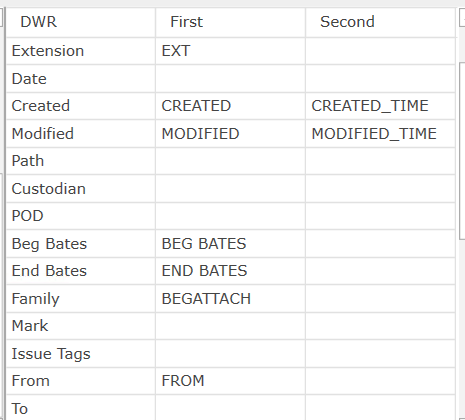
When done identifying mappings, click Apply to update the database. The dialog’s progress bar will show that the process is complete.