The overall treatment of a document is designated by the Mark (responsive, non-responsive, etc). Only one mark selection is available for each document.
Mark options include groups, a sequence number, a type, propagation, and a Protective Order Designation - POD .
From the Settings menu, select Marks:

group - Marks are grouped together visually for ease of use. Marks with the same group settings will appear together in the filter and work product trees in Review.
sequence— the order in which the mark will appear in Review. Marks are ordered alphabetically by the sequence number.
propagate: (on pith), or not propagate.
type:
•Privileged: For documents with Marks of this type, Privilege Log features are enabled.
•Produce: Marks with this type identify documents that are candidates for production.
•Normal: Marks with this type identify documents whose status is other than privileged or produce.
Protective Order Designation (POD):
The default PODs are:
•Confidential
•Attorneys’ eyes only
•Highly confidential
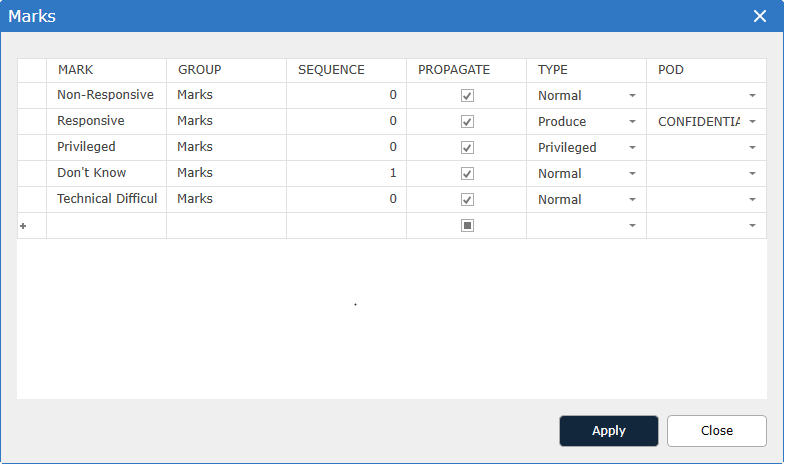
To add a Mark:
Click the Mark field in the row with the asterisk next to it.
Type in the new Mark.
To change the type of the Mark, select a type from the drop-down lists
To change the POD associated with the Mark, click the existing POD and choose a new POD from the menu that appears. To add a POD to a Mark, click in the empty POD cell and choose or type the new POD.
If the Mark should propagate to Pith duplicates when it is applied, check the "Propagate" box; if not, ensure the box is not selected.
To change the properties of a Mark:
Click the Mark name to select it.
To change the name of the Mark, overwrite the old Mark name with the new Mark name.
To change the type of the Mark, select a type from the drop-down lists.
To change the POD associated with the Mark, click the existing POD and choose a new POD from the menu that appears. To add a POD to a Mark, click in the empty POD cell and choose or type the new POD.
If the Mark should propagate to Pith duplicates when it is applied, check the "Propagate" box; if not, ensure the box is not selected.
Click Apply.
To delete a Mark:
From the Settings menu, select Marks.
Select the row containing that mark and the Delete key on the keyboard.
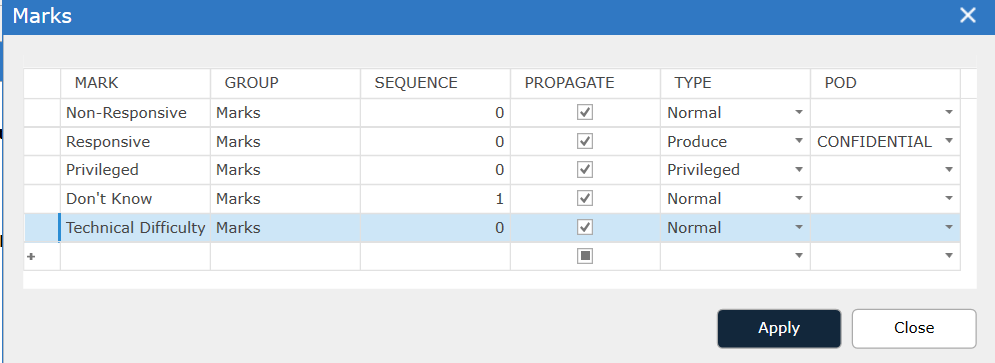
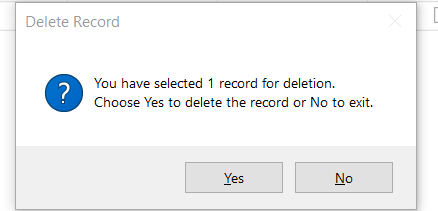
Click Yes to delete the mark.
Select Apply when all additions or modifications are completed.