Select Settings - Keyword List to manage multiple sets of keyword search terms which can be used when:
•Using Keyword Analysis
•Bulk Marking
•Viewing documents in the Highlighted tab of the Document Browser
To add/change/delete a Keyword List:
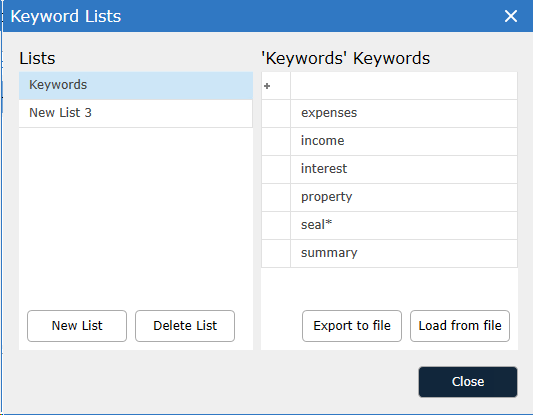
To add a new list: Click New List. This will create a new list to which keywords can be added.
To rename an existing list: select the list to rename. Click on the name of the list (or hit F2). It will become editable. Change the name and hit return or Tab to commit the change.
To delete a list: Select the list you want to delete. Hit the Delete list button.
To add/change/remove keywords to the selected list:
With a list selected, the Keywords grid will enable. To add keywords to the selected list:
oImport keywords from a text file using the Load from file option. Browse to a text file and import the keywords (one search expression per line) into the keyword list. Long lists may not import in their entirety and an indication as to the last term imported will be displayed.
oPaste keywords (one search expression per line) into the keywords grid from Excel or a plain text file.
oAdd words individually by clicking the field to the right of the row with the asterisk. After adding a search expression, hit the Tab key to commit the change.
To edit existing keywords select them and type in the selected field. Hit the Tab key to commit the change.
To delete one or more keywords by select the rows to delete and hit the Delete key on the keyboard.