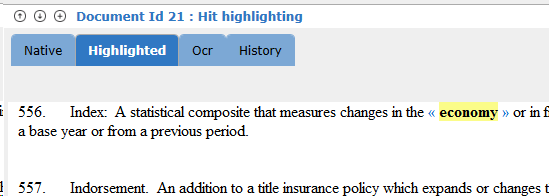Use the Keywords box below the filter tree to search for documents that contain particular words or phrases. This type of search applies only to documents within the currently selected scopes (that is, the currently selected filter tree items).
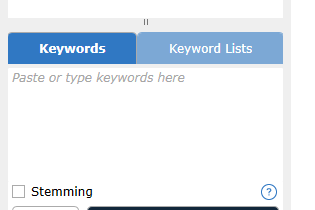
The simplest way to search is to type a word or phrase in the "Paste or type keywords here" field and click Search. If the search is successful, documents containing the keyword(s) appear in the Current Docs grid screen.
Use Boolean operators to narrow your searches. For a guide to building effective keyword searches, see Appendix A – Building effective Keyword Searches.
Check the "Stemming" box to search for common variations of the root word. Examples: fire, firing, fired,fires.
In the Current Docs grid screen, click any one of the results to see the full text document in the Document Browser.
In the Document Browser, click the "Highlighted" tab to show the keywords for this particular search stand out in the text. Then click the blue keyword links at the top of the document to move to the first instance of the keyword(s). The number displayed to the right of the blue keyword is the number of times that keyword appears in the document. The blue chevrons around the highlighted words will take you to the next or previous highlighted word.
The result might look like the following: