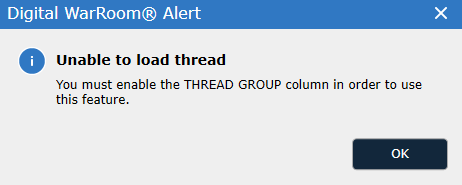The Review filter tree is on the left side of the screen. The various filters are used to determine which documents to review. Once filter choices are selected and the Search button is selected the documents will be listed on the Current Docs grid screen to the right:
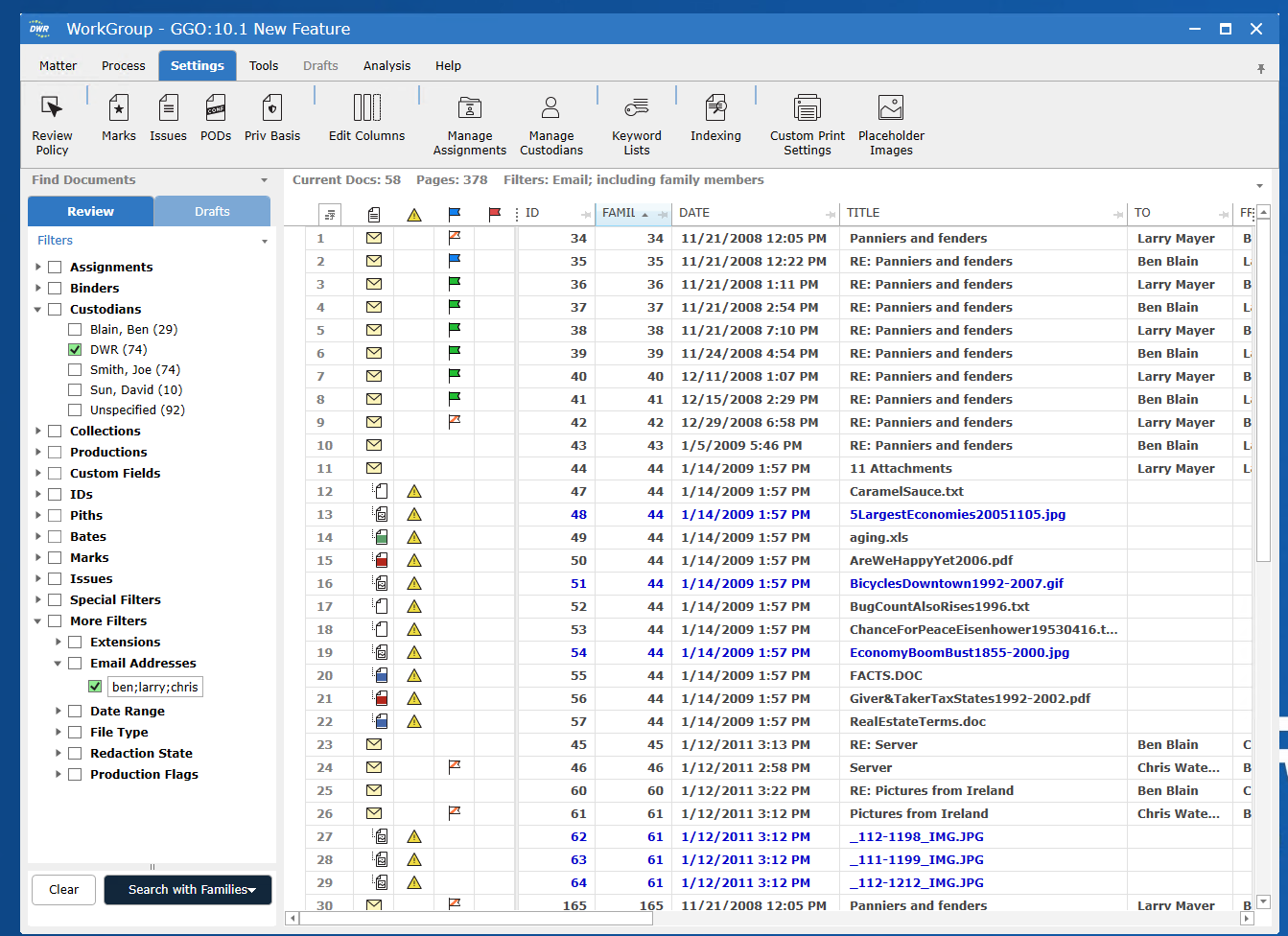
The search summary above the Document List displays the current search parameters:
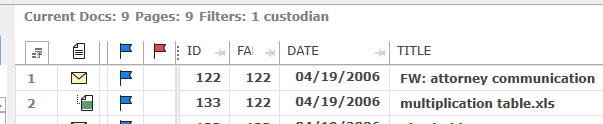
Once a search is complete, the results will appear in the Current Docs grid screen.
The Search Button
After choosing filter criteria clicking Search will populate the grid screen with all documents meeting the filter criteria. To include family members with the search hits, click the drop down menu to the right of the Search button and select Search with Families. Likewise Search with Threads will return thread members of search hits.
The selected filter criteria can also be saved as a Saved Search with a selection on the Search button.
The resulting set of documents can also be placed into Assignments
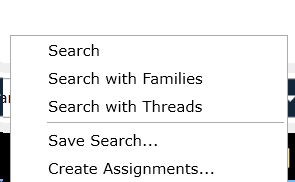
While reviewing documents select the F12 key on the keyboard to bring in the family members of any document currently reviewing.
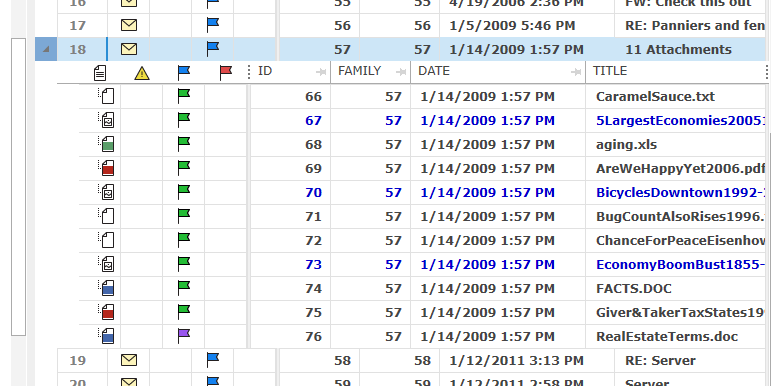
When using the F12 function the Field Chooser provides alternatives for the files available in the "child" grid
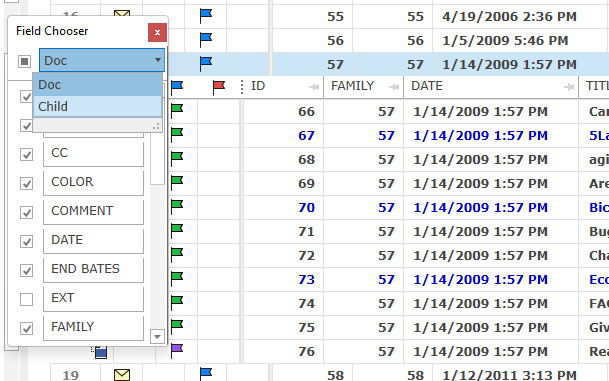
While reviewing documents select the SIFT+ F12 key on the keyboard to bring in the thread groups of an email message.
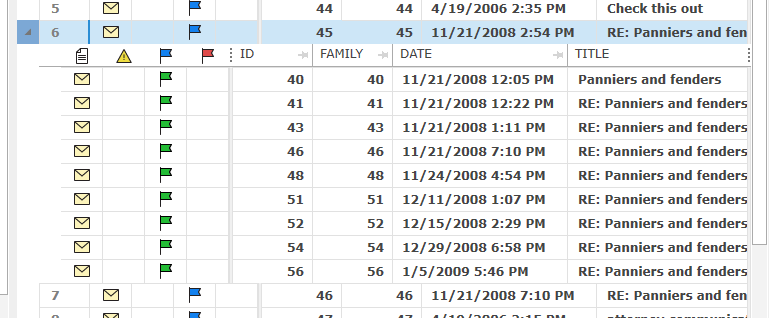
The THREAD GROUP column must be turned on in the matter to use this option.