Filter the data set to populate the Current Docs grid screen with the documents to be exported (check any binder and click Search if a binder of documents needs exported). Select All to export all documents in the search result or use the SHIFT key to highlight rows in sequence or the CTRL key to highlight rows out of sequence.
From the Tools menu, select Export Documents or type CTRL+E on the keyboard:

Browse to or enter the Destination for the documents to be exported.
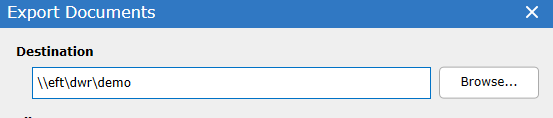
The File Name Format determines the exported document name. When exporting documents, consider the naming convention so that documents are easily cross referenced between the exported file names and the database through the use of ID or Bates.
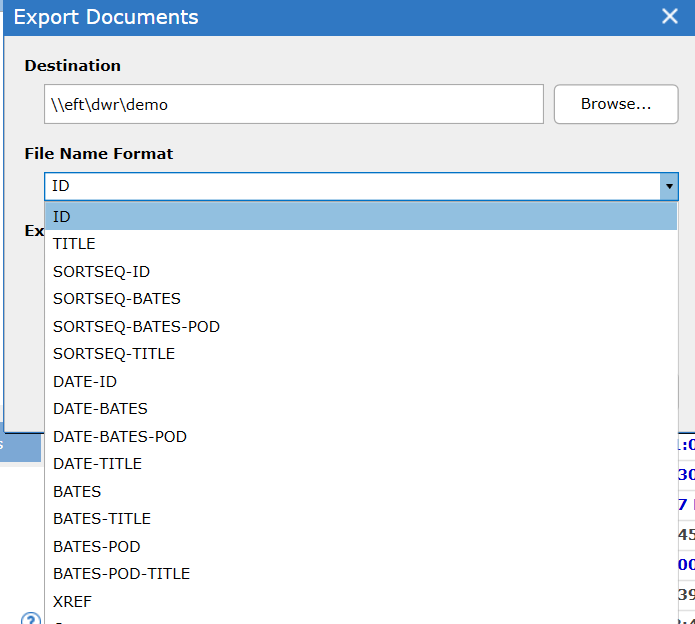
From the File Name Format choose from the drop down menu:
oID - unique identifier assigned to each document at the time of processing
oTitle - file name from the Metadata of the document or Subject of a message file
oBates - Bates numbers as assigned through the Digital WarRoom production process or with documents processed with a load file. When the document has been produced multiple times all copies of the document will be exported.
oXREF - control number calculated by Digital WarRoom when loaded with load files or during production. Often equals the beginning Bates number.
oSORTSEQ - adds a sequence number (001, 002, 003) to each chosen naming convention to keep the export in the same sorted sequence in the database. For example if the documents are sorted in date order in the database, adding this option will keep them sorted in date order on export.
oPOD - Protective Order Designation assigned to the document at the time of production through Digital WarRoom
oCustom - manually type into the Custom Format the format desired for the document naming convention for the export
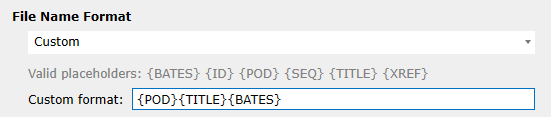
Export - Choose the format of each document exported
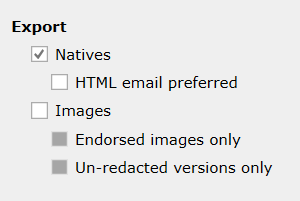
oNatives - the document format as it was originally processed into the system (.msg, .doc, .xls, etc.) Check HTML email preferred for MSG/EML files in an HTML form that can be viewed using a web browser.
oImages - PDF versions of each document and if a document is not yet imaged the native version will be exported
Optionally include placeholder images (also known as slipsheets), RTF formatted Metadata Slipsheets containing metadata about each exported file and the associated text files for documents which have been OCR'ed.
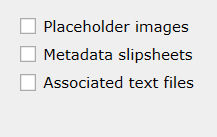
After making these selections click Export. The export location will be automatically opened when the export completes.
Included with the document export will be a "manifest" Excel file containing all of the currently visible Document List columns as well as Bates numbers and hyperlinks to the exported documents.
Important: Make sure to remove columns from the Current Docs Grid that should be excluded in the manifest file prior to exporting the documents or edit the Excel before providing to other parties or experts.