The Advance option is available to search the fielded data extracted during processing.
In the Filters box, click on the Advanced option in the drop down menu:
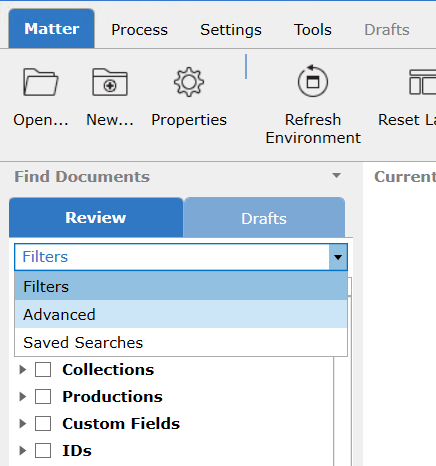
Choose a Field from the available options. These fields map to the columns that display in the document list. Only those Field names listed in the drop down are available for Advanced Searching.
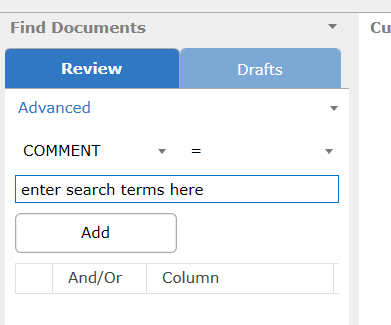
In the box to the right of the Field, click the relevant operator (such as Contains or Starts With) from the drop-down menu.
In the Value field, type a string for the value to search and click Add. The Value appears in the Current Conditions field.
To search for another value, repeat steps 1 to 3. When more than one condition appears in the Current Conditions field, the Boolean connectors (AND, OR, etc.) become available on the left.
Click any of the Boolean connectors to set logical conditions for the values in the search.
Click Search to execute the advanced search.
Note: To use pith values or ID numbers as search criteria, the Copy Value function makes it easy to copy and paste these without introducing error. Right-click the appropriate cell, click Copy Value, and press Ctrl + V to paste the value into one of the Advanced search boxes.